
Pocket-lint) - There are now heaps of messaging services around, but WhatsApp has stacks of features and is extremely widely used - the Facebook-owned app claims to have over two billion users worldwide, which is pretty staggering.
So here are some secret tips you might not know about, mixed in with a few standard tips for those new to WhatsApp.
WhatsApp general tips and tricks
Send your location to a contact
WhatsApp allows you to send photos and videos to contacts, as well as share a contact or document, but you can also send your location. This is very handy if you're meeting a friend somewhere, especially if you opt for Share Live Location, which allows your contact to see your Live Location for the duration you choose so they can track you. Duration times are set at 15 minutes, 1 hour or 8 hours.
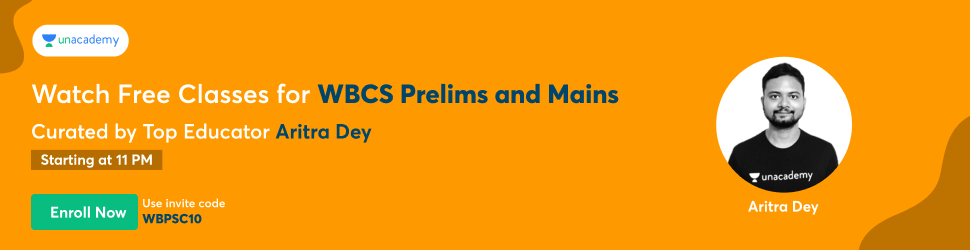
iOS: Chat > Specific chat > Tap on "+" to the left of the message box > Location > Share Live Location > Select time frame.
Android: Chat > Specific chat > Tap on the paperclip to the right of the message box > Location > Share Live Location > Select time frame.
You can see everyone you are sharing your live location with by opening Settings > Account > Privacy > Live Location.
Search all your chats
Someone might have sent you their address or you might remember talking about a specific programme or film but you don't want to scroll through all your messages to try and find what you're looking for. At the top of all your chats on iOS there is a search bar. On Android, there's a search icon.
You can type anything into the search bar, from the start of a town name if you're looking for an address to a specific word and all the chats with that word will appear below as specific messages. When you tap on the Search bar, you will also see a list of options, from Photos to Audio, allowing you to minimise your search.
Clicking on a respective result will take you to that part of the chat conversation you had.
Search a specific chat
If you want to search a specific chat rather than all of your chats, this is possible too. Maybe you had a conversation about a specific meeting place, or they sent you their other contact number or their address for example.
iOS: Chats > Specific chat > Tap on contact info at the top > Chat Search > Type in the search bar that appears at the top of that specific chat.
Android: Chats > Specific chat > Open the menu top right > Search > Type in the search bar that appears at the top of that specific chat.
Make a video or voice call using WhatsApp
WhatsApp isn't just for instant messages, you can use it to make video and voice calls too. WhatsApp calling uses your internet connection rather than your plan's minutes.
iOS & Android: Chats > Specific chat > Press the call icon or video icon in the top right corner.
Find who you talk to most
Who is really your favourite person? It might not be who you think. There is a way to find the people you send the most messages to and how much storage each person takes up, among other things.
iOS & Android: Settings > Storage and Data > Manage Storage > You'll see a list of contacts at the bottom in in order of which is using the most storage.
Quickly delete all photos, GIFs, videos, messages or stickers from a certain chat
It's possible to delete all the messages, photos, or videos, GIFs, contacts, locations, voice messages, documents and stickers in one chat. For example, you can delete all the messages in a specific chat or group chat, but leave all the photos.
iOS & Android: Settings > Storage and Data > Manage Storage > Select Contact > Manage > Select > Tick the boxes next to what you want to delete (videos or images) > Tap on the bin to delete.
It's possible to sort by which files are taking up the most room, the newest and the oldest if you tap the circle in the bottom left corner after you tap on the contact.
Quickly review and delete items to help clear storage
WhatsApp has made it easier to manage what is taking up storage on your device. Not only can you see which chats are most storage as above, but you can also see which files are larger than 5MB and which files have been forwarded multiple times.
iOS & Android: Settings > Storage and Data > Manage Storage. Under the Review and Delete Items section you can click on either the larger than 5MB tab or the forwarded multiple times tab and then select the ones you want to delete. As with the individual chats, you can sort by tapping on the circle in the bottom left corner.
Save your data allowance
If you've got a limited data allowance, you don't want WhatsApp munching it all away. Thankfully, you can customise when media is allowed to download, as well as ensure calls use as little data as possible.
iOS & Android: Settings > Storage and Data > Media Auto-Download > Switch to Wi-Fi only for each option to save your data.
Find out how much data you're using
If you're worried about your data usage, you can find out exactly how much you are using. You'll get a breakdown of total number of sent and received messages, as well as data sent and received.
iOS & Android: Settings > Storage and Data > Network Usage.
Use WhatsApp on the web and desktop
WhatsApp isn't limited to your mobile phone. There's a web app that syncs everything from your phone and there's a desktop app too. Go to https://web.whatsapp.com/ or download the desktop app from whatsapp.com/download/
You'll then need to open WhatsApp on your phone > Settings > WhatsApp Web/Desktop > Scan the QR code on the browser or Desktop app > Follow the instructions.
Both the web and desktop app will serve up chats and alerts on your computer, allowing you to reply quickly and easily. Your phone will need to be connected for it to work though so if you lose your connection, the web app will stop syncing until you get your phone connection back. Read more about how it works in our separate feature.
Change the wallpaper on your WhatsApp chat screen
WhatsApp has a standard wallpaper, which will appear as a background on all of your chats. You can change this wallpaper though, with options including solid colours, your own photos as well as a collection of images from WhatsApp itself.
iOS: Settings > Chats > Chat Wallpaper > Choose Wallpaper Library, Solid Colours or Photos.
Android: Settings > Chats > Chat Wallpaper > Choose Wallpaper Library, Solid Colours, Gallery, Default or No Wallpaper.
POCKET-LINT32 Secret Whatsapp Tricks You Might Not Know About image 3
WhatsApp privacy tips and tricks
Turn on Disappearing Messages
Turning on Disappearing Messages will make any new messages in a chat disappear after seven days. Remember the messages can still be saved elsewhere though. You can read more about Disappearing Messages in our separate feature.
iOS & Android: Specific chat > Click on the person's name at the top of chat > Disppearing Messages > On.
Require Face ID or Touch ID to unlock WhatsApp
If you want double security on your WhatsApp chats, it's possible for iOS users to set their WhatsApp account to require Face ID or Touch ID authentication when opening WhatsApp, even when your device is already unlocked.
You'll still be able to reply to messages from notifications and answer calls if WhatsApp is locked. It's also possible to set the duration of time you want the Screen Lock feature to kick in.
iOS: Settings > Account > Privacy > Screen Lock > Toggle on Require Face ID / Require Touch ID > Select the time duration (Immediately, after a minute, after 15 minutes or after an hour).
How to see and turn off last seen
WhatsApp's last seen feature allows you to see when someone last checked WhatsApp, as well as allow users to see when you last checked. If a contact hasn't disabled last seen, it will appear under their name at the top of an open chat. To disable last seen:
iOS & Android: Settings > Account > Privacy > Last Seen > Switch to Nobody.
Hide the blue ticks
Those blue ticks can get you in a whole world of trouble, especially when you don't reply instantly and someone sees you have read their messages. You can turn them off, but it's worth noting that if you do, you won't get read receipts for your messages either.
Apple users: If you get Siri to read the message, the blue ticks won't appear so this could be a good way to read a message without the sender knowing you have. Android users: If you read your messages in notifications, the sender won't get the blue ticks.
iOS: Settings > Account > Privacy > Toggle off Read Receipts.
Android: Settings > Account > Privacy > Untick Read Receipts.
Stop people seeing your messages
Ever passed your phone to a friend and instantly panicked about the messages they might see come through? Yeah, we haven't either. For those who have, you can turn off message previews on iOS so only the contact's name will appear, rather than their life story, or you can turn off notifications altogether.
iOS: Settings > Notifications > Toggle off Show Preview / Settings > Notifications > Toggle off Show Notifications.
Android offers a range of notification controls. Within the WhatsApp app itself, you can turn off high priority notifications - those that will pop-up at the top of the screen. Or you can control the notifications at a system level to keep details private or remove them completely.
Android: Settings > Notifications > Toggle off Use high priority notifications.
Hide your profile picture
You might not want everyone to see your profile picture, especially if you're part of several groups where you don't know everyone in the group. Or perhaps you just fancy being a little mysterious for the day. Either way, you can choose if everyone, no-one, or only your contacts see your picture.
iOS & Android: Settings > Account > Privacy > Profile Photo.
How to block a WhatsApp contact
There are plenty of reasons why you might want to block a contact so we won't ask why. We will just let you know that if you block a contact, you won't be able to send or receive messages, or make or receive calls from them and even if you unblock them, you won't see any messages sent to you whilst they were blocked.
iOS & Android: Chats > Specific chat > Tap on contact subject at the top > Scroll down to the bottom > Block Contact.
Stop images and video appearing in your gallery
Sharing photos and video on WhatsApp is great, but you might not want it added to your phone's gallery. On Android, a folder is created in the gallery by default, while on iOS, it saves to your camera roll. If you don't want that, you can turn it off.
iOS: Settings > Chats > Toggle off Save to Camera Roll.
Android: Settings > Chats > Toggle off Show Media in Gallery.
Change automatic image/video saving preferences for specific chats
It's also possible to change the automatic image and video preferences for specific chats. You might want to make sure images are always saved from your family for example, while you'd prefer not to have all images from a group chat in your gallery or camera roll.
All chats are set to default (off) unless you change them individually but there is the option to always save images and videos from a contact or never save them.
iOS: Chat > Specific chat > Tap on contact or subject at top of display > Save to Camera Roll > Set to Always or Never.
Download and view your WhatsApp data report
If you want to download and view the data Facebook-owned WhatsApp collects on you, you can download and view a data report.
iOS and Android: Settings > Account > Request Account Info > Request Report.
POCKET-LINT32 Secret Whatsapp Tricks You Might Not Know About image
WhatsApp is the little messaging app that could. Despite having competitors like Facebook Messenger and Apple iMessage, WhatsApp is the most popular messaging app in use today.
This is true, no doubt because it is a cross-platform app that makes it easy to engage in voice calls, video calls, and text messages regardless of what phone you are using. Due to its broad functionality, there are many ways to get more of your WhatsApp experience.
Here is a collection of the best tips and tricks for using the messaging tool.
Advertisement
- Check out the products mentioned in this article:
- iPhone 11 (From $699.99 at Apple)
- Samsung Galaxy S10 (From $699.99 at Walmart)
- Move your WhatsApp account to a different phone
- To move your WhatsApp account, just install WhatsApp on the new phone and follow the setup instructions. Your account can only be active on one phone at a time, but you can swap it among phones any number of times using the setup process.
- 20 of the best WhatsApp tips and tricks for getting the most out of the popular messaging app
- Your account will automatically be removed from your first phone when you log in on another.Dave Johnson/Business Insider
- Change your WhatsApp wallpaper
- Don't like the default background in your chat window? Go to Settings and then tap "Chats." Select "Chat Wallpaper" to choose any image, pattern, or color you like.
Quote someone in your reply
You can easily include someone's previous message as a quote in your reply. All you need to do is swipe the text to the right, and it'll be inserted in your response as a quotation.
Advertisement
See a preview of your conversation
Want to get a quick peek at your most recent conversation with someone? Tap and hold the visible message window until the preview pops up. To chat, tap again to open it, or tap anywhere else on your phone screen to close it.
20 of the best WhatsApp tips and tricks for getting the most out of the popular messaging app
Tap and hold a chat to see a preview of the conversation.Dave Johnson/Business Insider
Delete recent messages from the recipient's WhatsApp
WhatsApp lets you delete messages you've sent in error. Plus, if you've sent it recently, you can even remove it from the other person's phone. Just tap and hold the message you wish to delete and choose "Delete." Then select the trash can icon and pick "Delete for everyone."
Pin important conversations to easily find them
No more searching for a recent chat. If you want fast access to a conversation, swipe it to the right on an iPhone before you tap the pin. However, Android users will need to tap and hold the chat, then select the pin.
Advertisement
Star messages for quick reference
If you need to find a snippet of a conversation quickly, you can star it rather than pinning the entire discussion. To do this, you must tap and hold the text you want to star before choosing the "Star" option that appears. You can find all your starred messages at the top of the WhatsApp Settings page.
20 of the best WhatsApp tips and tricks for getting the most out of the popular messaging app
You can pin entire conversations or snippets of a chat to the top of the Settings screen
Secretly read messages
If you don't want the recipient to know you've read their message, here's a workaround. Before you open the message to read it, put your phone in Airplane mode. When you're done, it'll remain marked as unread even after you've turned off Airplane mode.
Turn off all read receipts
If you don't want to use the Airplane Mode trick to hide when you're looking at WhatsApp, you should consider disabling read receipts entirely. All you need to do is go to Settings. After that, tap" Accounts" before selecting "Privacy." You'll then turn off "Read Receipts" by swiping that button to the left


0 Comments